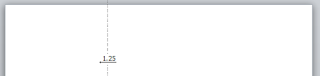LivePostr
Tuesday, August 30, 2016
September 2016 Live Tweeting Events
Here are the biggest opportunities for live tweeting in September! From the kickoff of the football season to the Emmys, and from TV season premieres to live-streamed rocket launches, we got it all! Make sure to follow @LivePostr on Twitter to keep up-to-date with the latest news and events to help engage your customers!
Labels:
2016,
advertisements,
advertising,
digital marketing,
emmys,
empire,
football,
live tweeting,
livetweet,
ncaa,
nfl,
september,
social marketing,
social media management,
spacex,
stars,
twitter,
voice
Monday, June 6, 2016
Kick Ass Twitter Background Hack
My friends and colleagues can make fun of me all they want; I use PowerPoint to design many of my graphics. Why? Because it is so easy to use, so powerful and virtually everybody has it on their computers so it is easy to share files. I read an article today about why it is important to have a kick-ass Twitter background (http://askaaronlee.com/why-you-need-a-kick-ass-twitter-background/). Indeed, the background on Twitter (as opposed to the cover) is often overlooked, yet when viewed on a computer, is incredibly valuable real estate. If a picture is worth 1000 words, then a good Twitter background is worth at least more than 140 characters. So this is my hack on creating a kick ass Twitter background.
Step 1
First, decide what type of design you want. The link above has some good examples. I'm going to classify them as follows:
- Collage of work - This is great for artists, photographers, world travelers and authors. Show off your best work in your background. For authors, display your book covers. For world travelers, show off your favorite pictures / memories. You can display your collage in several ways:
- Squared up - multiple small pictures in a grid format
- Off-kilter - rotate the images slightly left and slightly right to create a tilted look, and overlap the images slightly
- Header - This is a professional-looking background that focuses on the top. Have your logo on the side near the top, and some cool pattern and/or stripes near the top. The bottom should be more plain, one color or a gradient.
- Who We Are - For startups and small businesses, this may make the most sense to help convey a consistent message. Your logo should be prominent on the left side, either near the top or bottom, and you can use the rest of the left margin for words bundled with symbols and basic graphics. If you have a physical core product, consider showcasing a napkin sketch of the product here.
- Philosophy - This is a good branding background. The idea is to focus less on what specific products or services you offer, and more about fundamental feelings about life. A simple background coupled with some words of wisdom work great to convey the "why" of your business.
Step 2
The next step is to lay out your graphics and words. Open a blank PowerPoint (emphasis on blank). Add any graphics or images you want to be prominent, including your logo if you want to incorporate it. I like to use the shapes PowerPoint offers; many of them are very recognizable and can make a big impact if used properly. When adding shapes, think BIG! Details will be lost on your users, so don't clutter your background; use bold graphics with thick outlines. PowerPoint gives you the option to add text to certain shapes and images, but I recommend against this, because it limits your freedom on how to space and shape your text. Instead, use a free form text box for each segment of text you want, so you can move it around and shape it freely. If you create the text box and then the shape over it, you can put the shape behind the text by right-clicking on it and choosing "Send to Back", or right-clicking the text and choosing "Bring to Front". Don't worry too much about what the *right* spacing is at this point, we'll have some iterations once we see how it looks on Twitter, so you can adjust as needed. The point is to get something up so you can know what needs adjustment.
Step 3
Third, create one large box to serve as the base background, over the edges of the slide. Specifically, start in the top left corner of the slide and stretch it to be about 300% of the slide horizontally and up to 200% of the slide vertically. This ensures that even if the user's browser is zoomed out or the resolution is larger than normal, the background will still fill their screen. Alternatively, you can make the background tile-able, meaning it would look okay if it was repeated right next to itself. If you take the tile-able approach (like for collages), then you can make the background as big or as small as you want.
Remove the border from the box, that is not needed. For the fill, I generally recommend using a gradient rather than a solid color; the gradient gives a feeling of movement. For professional-looking backgrounds, use one bright color (olive green, blue, and orange work well) and one neutral color (gray, beige or white). Alternatively, you can fill the background with an image, so long as the image isn't too busy. You may want to play with the transparency or coloring of the image to make it more subtle. When satisfied, right-click on the box and click "Send to Back" to get it to appear behind the other objects you've placed.
Note: Yes, I know PowerPoint has the option of changing the background on the slide, but there is a method to my madness in using a box instead. Later, we will copy and paste all the objects into Paint, and doing so will not grab the PowerPoint background.
Step 4 (optional)
Fourth, add layers in the form of watermarks or polka dots, etc. You'll have to be the judge if your background is too busy or not; if you're showcasing a bunch of work then you may not want to add anything, but if you just have a few words and your logo, I'd recommend this step. Now that you have a base background and some graphics or content in the foreground, I recommend adding watermarks of sorts. These will reside behind the core content but in front of the base background, and should be even larger shapes or graphics. Let's say you want to add circles. Draw a circle and make it pretty big, even going over the edge of your base background. Right-click on it and choose Format Shape, remove the border in Line Color, and then go to the Fill tab. Here, I recommend using a solid fill, choosing a color close to your background color, or a neutral color like gray or white. Set the Transparency to somewhere around 68%, and then tweak it up or down depending on how it looks against your background and foreground content. When you're done, send it to the back and then send the base background box to the back again. Make sure to fill the entire background box with these watermarks, so that when viewers are zoomed out, they will still see a consistent look.
Step 5
Step five is to use select all (Ctrl+A) and copy it (Ctrl+C). Open up Microsoft Paint (I know, thought you'd never see that again, right?) and paste it (Ctrl+V). If you don't know where Microsoft Paint is, try these steps:
- Open the Start Menu, click Run... and type in "mspaint" and click OK.
- If you have a Windows button on your keyboard, hold that down and hit R, then type in "mspaint" and click OK.
Bam! You have a rockin' background to test on Twitter. Save the file as a .jpg, .gif or .png, and put it somewhere you'll be able to find it.
Step 6
Finally, you get to see your masterpiece come to life. On your Twitter profile, click the little gear icon near the top right corner, and choose Settings. On the navigation bar on the left, select Design. Before uploading your image, choose the "Theme" that best fits your color scheme; this way the font colors will look better after you've updated your background image. Then, find the "Change background" drop down and select "Choose existing image". Navigate to where your image was saved and click Open. At the time of this writing, Twitter has some message about how you can preview the change before saving it, but that wasn't working for me so I had to click "Save changes" and then refresh the page. Either way, you should now be able to see how the image looks with all the Twitter stuff on top of it.
Step 7
Unless you have spacially cognitive superpowers, you probably see something that isn't the right size or isn't spaced well. This is where the trial-and-error, or iteration, comes in. You can go back to your PowerPoint, and adjust the sizes and spacing of the content, base background and layered watermarks to make it fit the Twitter page. Make only a few changes at a time (literally, I recommend making no more than three changes at a time), then repeat steps 5 and 6 to see how it looks before making additional changes. Make sure to view at the normal zoom, or 100%, but also to zoom in and out to see how the different elements look at the various levels. The goal is to optimize your design for 100%, but make it flexible to look good zoomed in and zoomed out.
Step 8
Once you're pretty happy with your background, send the link to your favorite graphic designer or artist friend for feedback. They may recommend additional tweaks to blow it over the top.
And that, my friends, is a quick and dirty way to make a Kick Ass Twitter Background.
Monday, March 14, 2016
Creating Pin-able Graphics (Hack)
Pinterest is an amazing home of flowing ideas and viral images perpetuated by self-described addicts. Known for identifying more recipes and crafty ideas than one could ever conceivably actually create in a lifetime, Pinterest is also a great place to share business ideas, especially for entrepreneurs, and lifestyle ideas. Pretty much anything with a picture can be pinned, and that's what makes Pinterest so powerful - its a way to organize, keep and refer to ideas, places and things we saw in this insanely overwhelming information overload we call the internet. I have written previously about how to put Pinterest to better use, because I believe that its potentially has been largely untapped for individual users. Now I'd like to spend some time on how to drive traffic to places outside of Pinterest by creating awesome graphics that show up well on Pinterest.
to limit your search by Color to Transparent. What this does is essentially filter on images that Google thinks has a transparent background - its not always perfect but it will get you better results in general.

To make really long pins in Pinterest, build down that section we created to the end of the slide. I caution not to make the graphics much longer than this, as really long pins tend to be annoying to users and will graphically be shortened
so you lose part of the graphic if it gets too long. Keeping it about the length of the slide ensure that most of your graphic will be seen, and it will take up a nice amount of the screen when viewed on a board or on the home screen of Pinterst users.
Step 1 - Tools
As with many graphic design requirements, I use PowerPoint to collect images and I want to use and manipulate them into a collage of text, shapes and pictures. You may also want to check out canva, at least for inspiration or to throw something together quickly, but in my opinion it is not ready as a tool for complete creation yet. My recommendation for Pin-able graphics is to start with a blank presentation and use the Design ribbon to set the Slide Orientation to Portrait (longer vertically).
Step 2 - Sizing
Limit yourself to about a third of the page. If you don't have Guides and Gridlines activated, right click on the background to do so. Set the vertical guideline to 1.25 to the left of its default center position (drag it to he left until it says about 1.25). This little box is your working area.
Step 3 - Search
I use Google images search to find the images I need, or at least inspiration. If you plan to overlap a few simple images, you may want to use the Search Tools
to limit your search by Color to Transparent. What this does is essentially filter on images that Google thinks has a transparent background - its not always perfect but it will get you better results in general.
Step 4 - Crop, Remove Background, Rotate, Manipulate
Once I find an image, I copy it and paste it into my PowerPoint slide. Then I may want to crop the image or I may need to do some processing to remove the background. If there is a background that you want to remove, the most recent versions of PowerPoint have a powerful Remove background function under the Picture Tools ribbon (note, you must have the image selected for this ribbon to be visible). Older versions of PowerPoint have a Set Transparency Color function available, in which you just select the background color and it makes it all transparent. I'm also a fan of rotating graphics slightly to give them a more exciting look. Sometimes keeping them straight portrays a more sleak, streamlined look, which may also be what you're trying to accomplish, so play around with rotating and decide which will work best for you.

Step 5 - Keep Building
I repeat this until I have the images I want to work with. Then I add text to go along with the graphics. Consider putting the text at a slight angle with the rotation tool, especially if you left your graphics straight. Or add shadowing or outlines to the text to make it stand out from the graphics.
To make really long pins in Pinterest, build down that section we created to the end of the slide. I caution not to make the graphics much longer than this, as really long pins tend to be annoying to users and will graphically be shortened
so you lose part of the graphic if it gets too long. Keeping it about the length of the slide ensure that most of your graphic will be seen, and it will take up a nice amount of the screen when viewed on a board or on the home screen of Pinterst users.
Step 6 - Export, Place it and Pin it
When you are happy with how it looks, you Ctrl+A to select all, and copy, and then open Microsoft Paint and paste it in there. Be sure to adjust and crop as needed, and then save the graphic. Place the graphic where you want the Pin to direct users to on your webpage, and then Pin it to one of your boards to get the ball rolling.
Sunday, February 28, 2016
March 2016 Live Tweeting Calendar

Labels:
Allegiant,
basketball,
debates,
DemDebate,
digital marketing,
Divergent,
engagement,
GOPdebate,
livetweeting live tweet,
marchmadness,
marketing,
ncaa,
Once,
political,
social media
Monday, February 15, 2016
12 Things To Incorporate Immediately for Better Time Management
I am often asked that magical question, "How do you have time for it all?" I am of the mindset that we all have 24 hours in a day. All of us. Not a single one of us, whether we're a parent or a student or a worker or any combination of titles, has a single minute more. If you want to do x, and you really want to do it, not just think about doing it, then you will make the time for it. Here are some habits I've taken on, from advice columns and from my own experience, that make a difference in my life.
Prioritize your time and be realistic
If you habitually overestimate how much time something is going to take, you're going to have good time management because you'll be able to plan your day based on that amount of time and giving yourself a little bit of wiggle room. But if you habitually underestimate how much time everything takes, you will never get everything done. In fact you, will probably end up spending more time on the things that don't matter and not getting to the priority items. You think that you can knock out a few small things first, but then they take longer than you expected them to, and you end your day feeling like you got nothing accomplished because you didn't actually get to the bigger things. There's a book called, "Swallow Your Frog," and I find the majority of the book very shallow, the basic idea is pretty brilliant: you spend most of your time avoiding doing that one thing that's really the most important thing to do, but if you get that out of the out of the way than everything else seems to fall into place. Even if you only get that one thing done all day, you'll feel better about your day knowing that you knocked it out of the park.
Set your future self up to succeed
Setting reminders for yourself is a great way to stay on track. Predict how your future self will act, and set yourself up for success, not failure. Putting off exercise until the end of the day and then doing a lot of exhausting work is not the best plan if you tend to want to go to sleep after doing all this exhausting work. They say variety is the spice of life, so in your daily activities, especially if you have a full day to plan, make sure you are varying the activities between physically active and more of the sit down-, brainstorming-type activities.
Be accountable
Do the things that you owe to other people first, or the things that you have to do in order to move on. This way even if you don't finish everything on your to do list, the people that you care about won't be negatively impacted. And if a friend or someone close to you asks you to do something, and you have no intention of doing it, express that you really do not see it as a priority and do not expect to have excess time right away to do that task. Only take on what you are really willing to do, and then do it.
Touch everything just once
What this means is don't read an email in its entirety, then decide that you don't want to deal with it right now, and then go back later only to reread it, still not do anything with it, re-read it again the next day, and maybe finally do something with it at that point in time. You wasted time reading it and rereading it. You should be able to tell by the subject line and by the sender if it is important enough that you need to act on it right away, and if its not, don't read it until you have time to fully address it. Once you have read something, commit to finishing what you need to do with that email.
Respect your time - nobody else will
If somebody is trying to keep you over in a meeting or in a conversation that you haven't allotted time for, politely cut it short and make sure that they know that you have obligations elsewhere. There are times to work on your relationship and spend the extra time, but if you have somewhere to be or something to do, then that is not the right time to work on your relationship and put in the time in there. Learn to say no to meetings that you don't need to involve yourself in and that are not of value to you (unless your manager expects you to be there).
Find the system that works for you
Organization is a big part of time management. You can't finish that home improvement project if you don't know where the right tools are. If you take a note on a post-it about something that you have to do, and then you spend 25 minutes looking for that post-it, you waste of time there as well. This is why for me everything digital makes the most sense, and the exact same reason why for other people printing everything and filing the information in organized folders makes sense for them. You need to figure out a system that works for you, and if it doesn't work, abandon it immediately and try something else.
Remove Facebook and email from your home screen of your phone
This tip may come to a surprise coming from someone so ingrained in social media. However, I do social media and email on my terms, and that is the big difference. These things (email, facebook, Pinterest, Twitter) distract us from what we were going to look up, going to do, going to write down, or going to... whatever. Moving it away from your home screen means that you have to consciously decide that you are going to go and seek Facebook or email in order to check it, which means you have made the time to do so. Having it on your home screen, with the little counter telling you just how many notifications you have, nagging you to "check me, check me," just distracts you from what you were going to do, sucks your energy and wastes your time.
Keep a calendar of some sorts
Some people prefer digital, some people prefer visual, physical calendars. Whatever works for you but again it has to be your system and it has to work for you. Everything that's important from a date that you have to remember to register, to events that you're signed up for, to show that you want to watch or movies that are coming out, Presidential Debates, award shows, anything that you want to pay attention to goes on the calendar. Don't leave anything to memory.
Get enough sleep
Study after study shows that getting enough sleep helps you be more productive throughout the day. If you are not at your best and you are not prepared to tackle all the challenges, you will feel disappointed and fall into a spiral of unproductive behaviors. On the contrast if you get enough sleep, then you will be productive throughout the day to the point of potentially exhausting yourself so that you can get enough sleep at night. The cycle works both ways. If you go to bed knowing all the things you didn't accomplish you will probably stay awake worried about those things. This unfortunately can be true even when you are a very productive individual. So my simple solution to this is to send an email to myself reminding me of the things that I need to do or the things that I had forgotten, so that way I don't have to worry about whether or not I will remember it in the morning. Then I can sleep restfully.
Use your commute
I think the commute is the most over-looked time asset of which people aren't taking advantage. I use my morning commute (and specifically morning because I don't often want to do it when I'm done with work) to practice a new language. If you're not interested in learning a new language then use that time to listen to an audiobook. You can download TED talks to your phone and listen to them while you drive; most TED Talks don't require a whole lot of visual although you want to make sure that that's the case before setting yourself up to drive while listening to it. I know a lot of people who say they sing in their car or use that time to relax and listen to music. Music is fine, it's great! I love music! But there are other times you can listen to it (see below). So think twice before dismissing my advice to be more productive in your commute - you may be missing out on a gold mine of time!
There's a lot of things that you can learn about managing up, but the key for me in terms of time management is that when I'm overwhelmed at work, I ask my manager to help me prioritize. This not only ensures that I'm working on the right things and the most important thing for my manager's perspective (which is really the only perspective that matters). It has the added benefit of showing her that I'm in trouble and that I need help, and could potentially offer ideas of how I can offload some of my work to other employees that aren't as full from a workload perspective. Additionally, it reminds the manager of all the important things you have going on, so if you don't urgently get back to her about a fifth-priority task, she will have a perspective as to why.
Put down the remote, and crank up the tunes instead
Don't watch TV or YouTube until you're using it as an award for your productive accomplishments. TV and YouTube can be a big time suck, but not only that it can actually drain your energy, to the point where even if you turn the TV off you don't feel like getting up and doing those things that you were going to do earlier in the day. Even the most educational of shows are still entertainment, and they are still taking you away from doing actual real work. There are many more shows that don't have any educational value whatsoever, and those are literally just a waste of time. Wasting time is OK when you're relaxing and you need that time, but only after you've accomplished what you set out to accomplish in the day. Put on music that you can jam too. When I need to do something that I really don't want to do like putting my laundry away, doing it to music somehow makes it so much better. And when you're listening to music you don't really have anything else to do with your hands or with your eyes, so you might as well do something useful.
Sunday, January 24, 2016
February: More than Super Bowl for Social Media Marketing Managers
As we all get ready for the most-watched live event of the year, Super Bowl 50, we thought we'd also help you remember the other key dates for live tweeting events, offering plentiful opportunities to engage with your target audience throughout the month. Here is a snapshot of what to be preparing for in February.
Tuesday, January 5, 2016
Super Bowl 50: How to Prepare
As we near the most-watched live television event of the year, social media managers should be thinking and preparing to react and engage with their customers like never before. You may recall the blackout during the Super Bowl a few years ago (link) in which some brands really capitalized. That's pure quick thinking, you really can't prepare for that sort of event. But, there are things you can prepare for, especially given the "leaked" Super Bowl commercials and other resources available prior to the big game. Here are a few things your social media managers should be looking at and preparing in order to maximize engagement on a day when millions will be watching Twitter and TV together.
Be sure to look at http://superbowlcommercials.tv/2016 to research what brands will have a TV spot, and what they may be doing with it.
As you prepare graphics, craft clever responses and research what has historically been received the best, remember to keep in mind the core social media principles in all your posts. It is about being entertaining, delivering content and engaging. Pure self-promotion with no added value will be ignored if not shunned. Have fun with it, and be nice.
Be sure to look at http://superbowlcommercials.tv/2016 to research what brands will have a TV spot, and what they may be doing with it.
As you prepare graphics, craft clever responses and research what has historically been received the best, remember to keep in mind the core social media principles in all your posts. It is about being entertaining, delivering content and engaging. Pure self-promotion with no added value will be ignored if not shunned. Have fun with it, and be nice.
Subscribe to:
Posts (Atom)